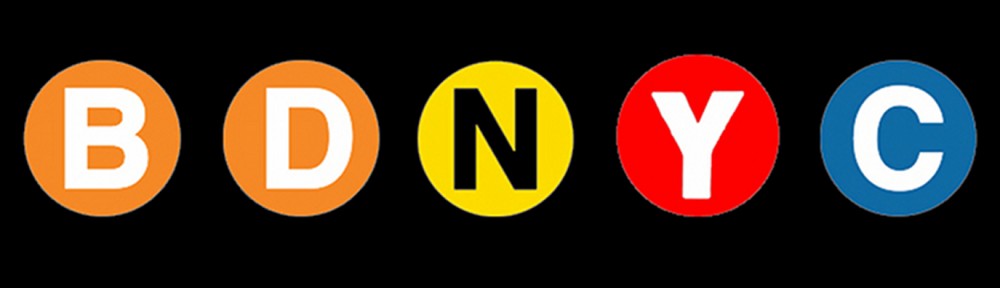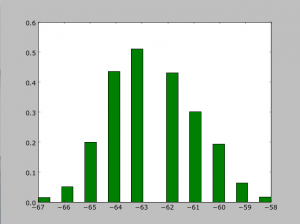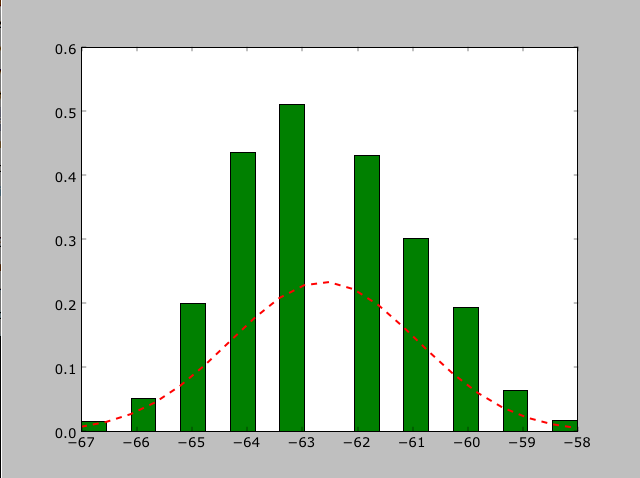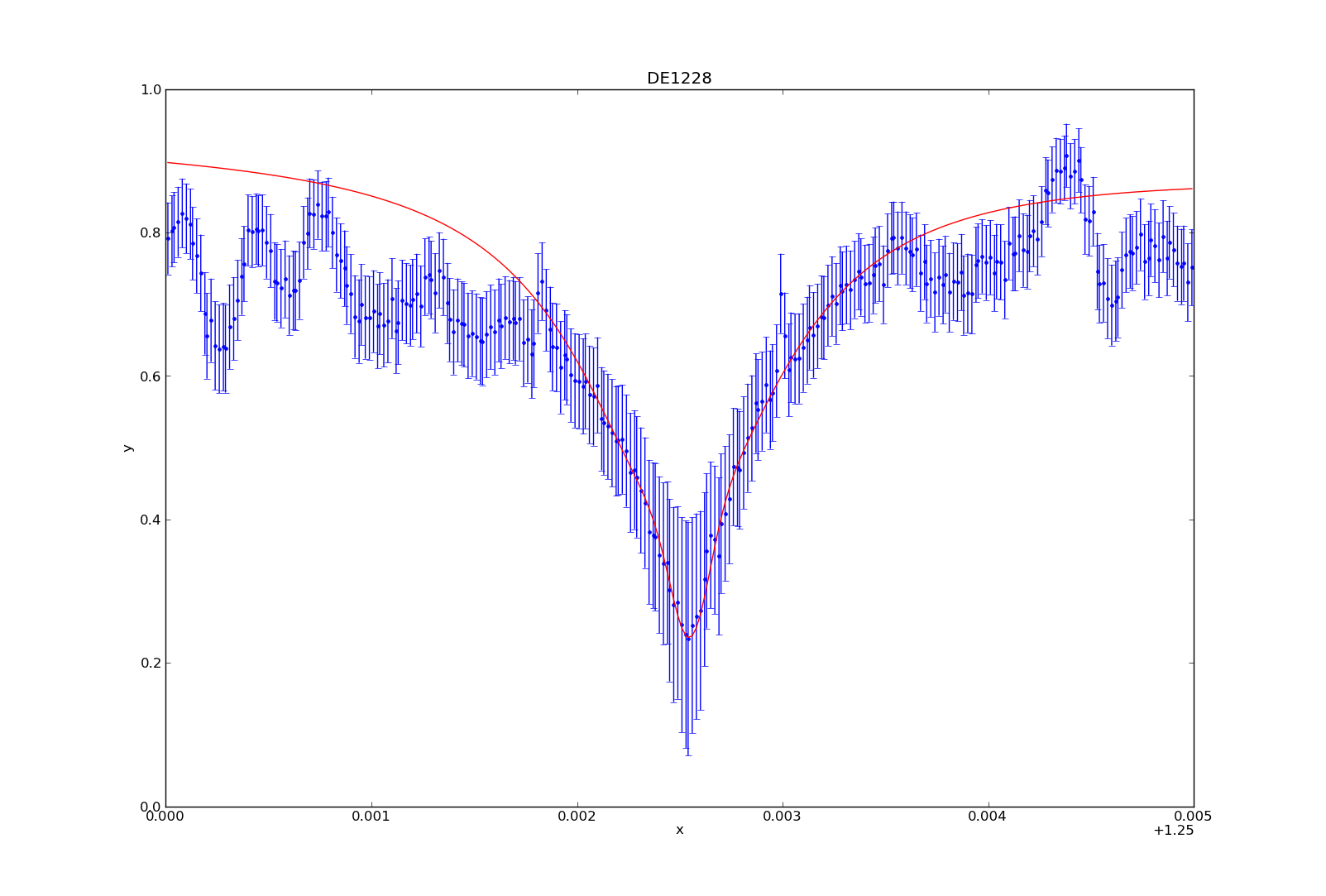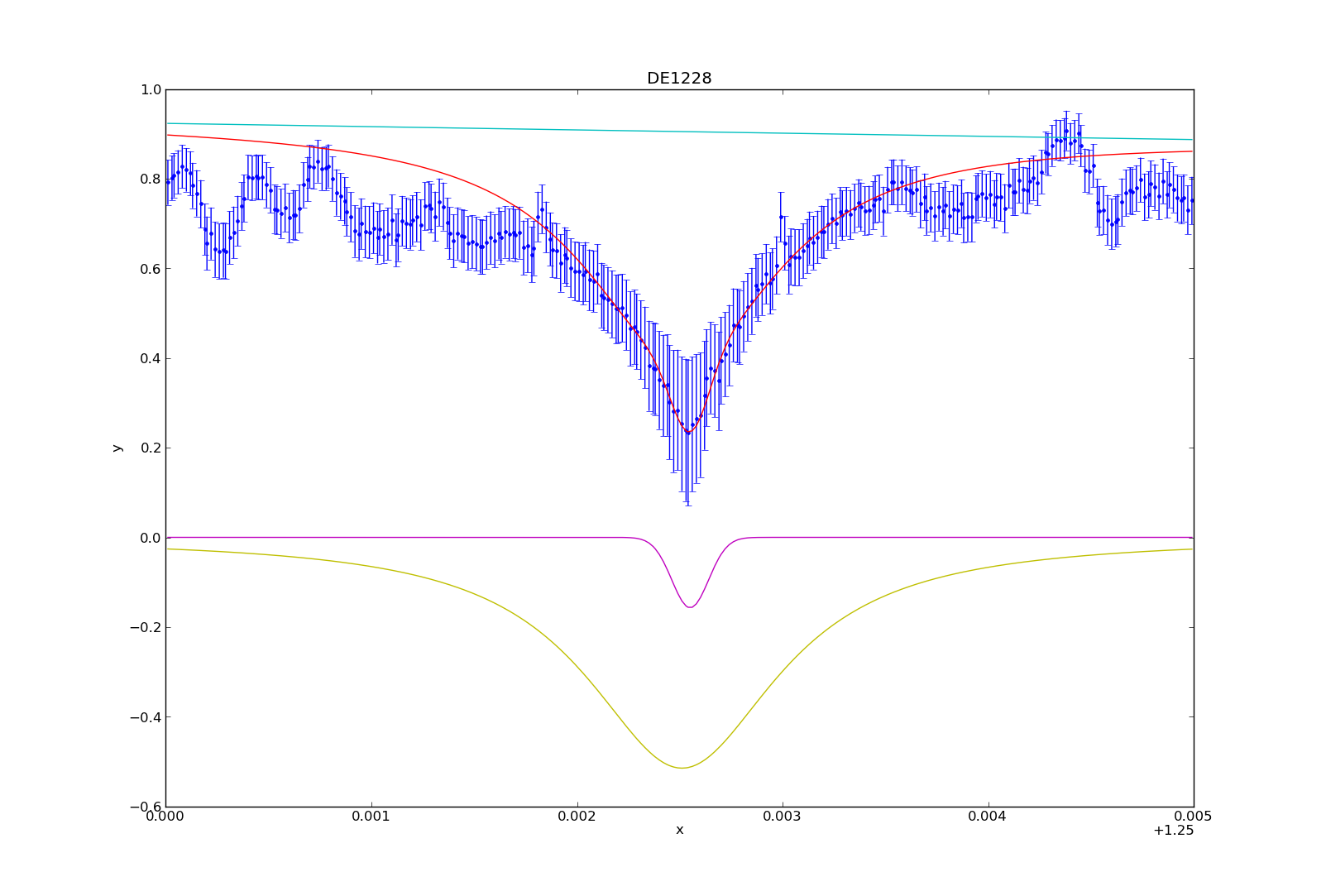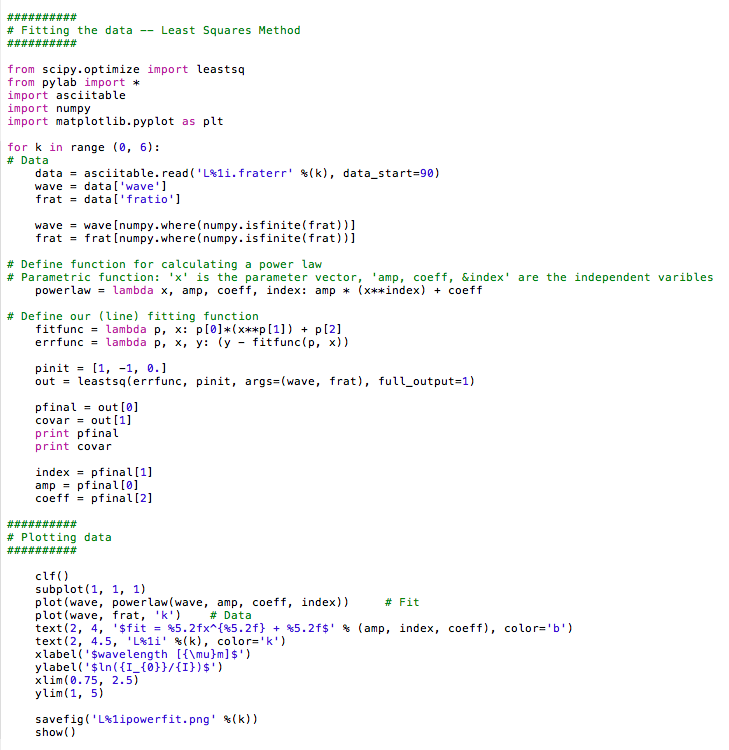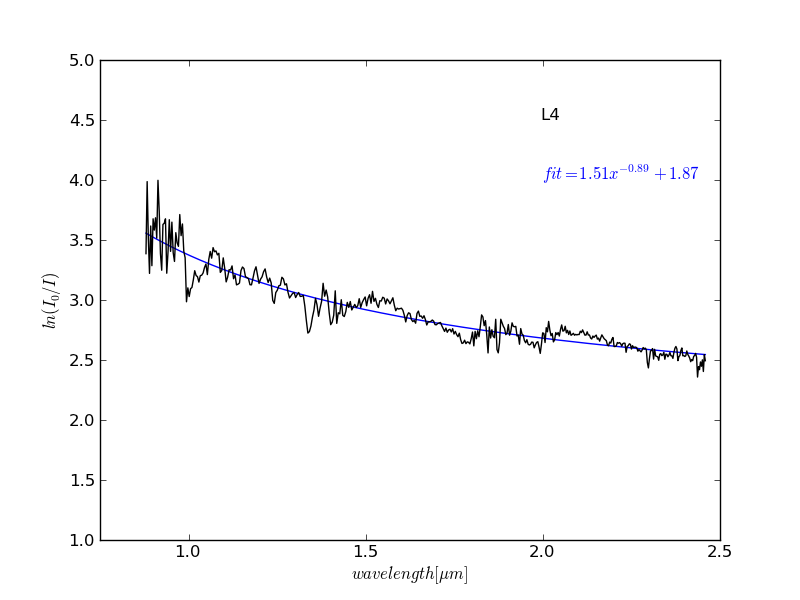In the BDNYC database code, I added a new method called show_data. Its purpose is to show you all and any kind of data that exists in the database for a specific target. The method is part of the BDNYC.py module, under the BDNYCData class.
The only input it needs is the U-number of the target. So, for example, if you want to know what data exists for target U10276, type:
> bdnyc.show_data(‘U10276’)
assuming that bdnyc is where you loaded the database using the pickle.load(f) command. The method will automatically check whether the target exists in the database, and if it does, it will print out a list of rows, each one describing a piece of data for the target in question. For the case of U10276, you will get the following in your terminal:
[‘unum’, ‘U10276’]
[‘index’, 74]
[‘name’, ‘sd0423’]
[‘sptype’, ‘T0’]
[‘ra’, ’04 23 48.6′]
[‘dec’, ‘-04 14 04.0’]
[‘standard’, ‘Yes’]
[0, ‘opt’, ‘med’, ‘CT 4m’, ‘2002jan25’]
[1, ‘nir’, ‘high’, ‘NIRSPEC’, ‘2006jan10’]
[2, ‘nir’, ‘high’, ‘NIRSPEC’, ‘2005dec11’]
[3, ‘nir’, ‘high’, ‘NIRSPEC’, ‘2001oct09’]
[4, ‘nir’, ‘med’, ‘NIRSPEC’, ‘0000xxx00’]
[5, ‘nir’, ‘low’, ‘IRTF SpeX Prism’, ‘2003sep17’]
[6, ‘nir’, ‘phot’, ‘2MASS’, [‘H’, ‘K’, ‘J’]]
From this, you can see that there are five spectra in the database: one optical-medium resolution, three nir-high resolution, one nir-medium resolution, and one nir-low resolution. You also see that there is nir-photometry for this target for the J, H, and K bands.
Note that the second row gives you the index corresponding to this target in the database. This number is the same result that you would get if you used the method bdnyc.match_unum(unum).
One last thing, to make this output code-friendly, I added the option to give you the output as a list object —as opposed to just a terminal print-out— which you can then easily manipulate with your code. To do this, type:
> x = bdnyc.show_data(‘U10276’, dump=True)
And x will hold the list result shown above. Once you can see what data exists for a target, it becomes much easier to access the actual spectrum or photometry you want.
This is the complete method:
bdnyc.show_data(unum, dump=True)