Update: WriteLaTeX is now Overleaf
We all love Google Docs. It’s a functional and convenient way to share and collaboratively edit documents across platforms, time zones, and even continents. We in the BDNYC group use it extensively.
But what if you want to write a scientific paper? Google Docs, as awesome as it is, is not much more than a word processor. We want the internal hyperlinks for sections, figures, tables, and citations, elegant mathematical formulae, well-formatted tables, more control over where and how our components are arranged – in a word, LaTeX. Yes, LaTeX has its own host of problems, but it’s very good at what it does.
There are a number of collaborative editing projects out there – Authorea springs to mind. But one of the simpler options out there is actually pretty good: WriteLaTeX.
WriteLaTeX is a fairly simple site: On the left hand side, you have a live view of the raw LaTeX source; on the right, a frequently refreshed (there is a manual/auto switch) compiled view of your source generated by a LaTeX installation (probably PDFtex) running on their server. Much like Google Docs, you can have multiple separate documents owned by you, and either editable or viewable by others. This is accomplished by having two URLs for your document: One that allows editing, one that’s view-only. The different URLs are accessible from the “Share” tab.
AS AN EDITOR:
The collaborative editing feature works about as well as Google Docs’ does- I have had an entire classroom of high school students working on a document simultaneously, and it kept track of all of their cursor positions without problems. This was even as lines were added and deleted, and various LaTeX syntax elements were accidentally mangled and then fixed. You can watch other people typing while you type, and eventually the compiled view on the right will either catch up or warn you of an error. For instance, in the picture above, there’s a warning on line 29 (also accessible from the “warning” box in the top right corner).
That actually makes WriteLaTeX a pretty awesome improvement over a standalone LaTeX installation: You don’t have to comb through mountains of output to find the three errors you introduced at some point in the last two days of editing; you’ll know where the errors are as soon as you make them (unless there are other errors preventing the compiler from getting that far, but regular LaTeX is no help there either).
WriteLaTeX has three editing modes: emacs, vim, and default. They seem to differ by which keyboard shortcuts they use to do things like cut and paste. There are also undo and uncomment commands (which dutifully removes the % character from the beginning of the line) available in all modes by right clicking on the text, and on the toolbar in Default mode. Note that I can’t find a way to switch out of default mode once I switch in, except to reset ALL my projects.
The Rich Text mode is only a beta and only available as an option if you’re in default mode, and attempts to translate some latex commands into word processor style. It could be a nice way to ease someone in to writing LaTeX. Like Google Docs, WriteLaTeX auto-saves your work. You can restore to previous versions, too, but only if you explicitly saved them under the “Versions” tab.
AS A LATEX INSTALLATION:
If you click the “Project” tab on the top bar, you get a nice view of all the files in the project, and you can download and upload from there. In this example, I’ve added the aastex.cls, apj.bst, and emulateapj.cls files (plus my .bib file) to my project; I could then specify \documentclass[iop]{emulateapj} and write the document you see here complete with \citet{} commands and a fully functional deluxetable in the document later on. There are probably some things too complex to include that way, but WriteLaTeX does come with a pretty nice selection built in: natbib and amsmath worked out of the box. And, of course, you get the frequent server-side compilation and its instant error-catching benefits.
As for images, WriteLaTeX accepts .jpgs (like their froggy example image), .pngs, and .pdfs. I’m guessing it’s a PDFtex background, because that would explain the lack of .ps or .eps upload.
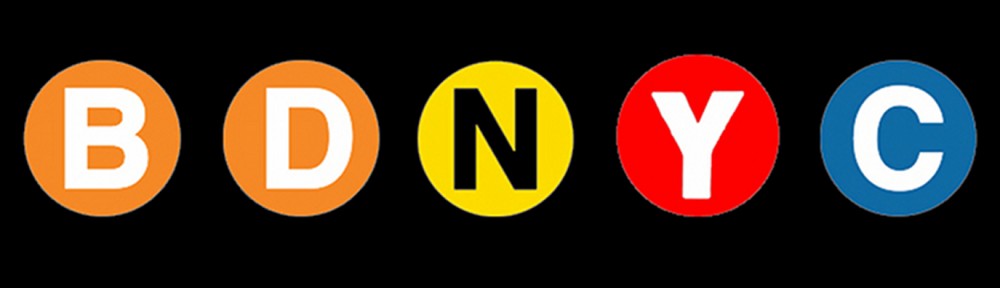
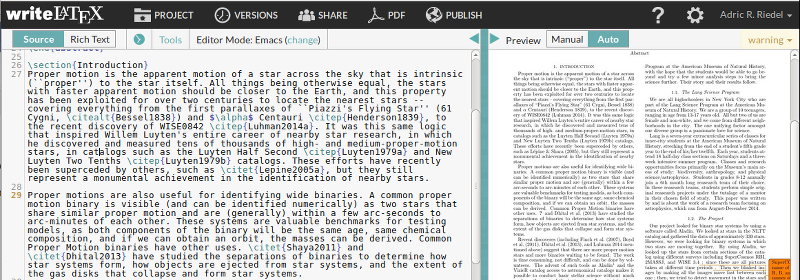
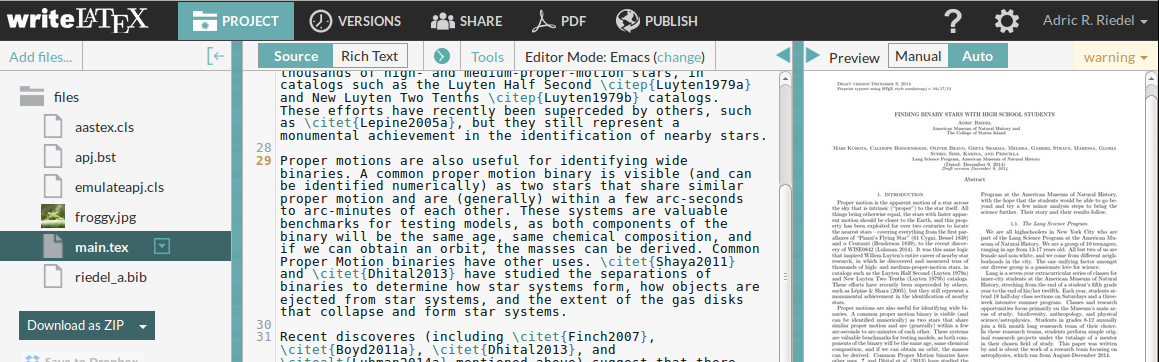
Thanks for posting such a great review! I’m one of the founders of writeLaTeX, and it’s great to see how it’s being used in different research groups.
One quick correction — we do accept .ps and .eps figures, and although pdflatex is the default, you can switch to different compilers such as XeLaTeX and LuaLaTeX if required (there’s an options under the settings menu in the editor — click the gear icon in the top right). If you had problems with .ps or .eps figures please let me know and we’ll take a look into it.
Glad you’re finding writeLaTeX useful, and if you’re interested in helping to spread the word we run an advisors programme (which also comes with a free Pro+ account!) — find out more here: https://www.writelatex.com/advisors
All the best,
John